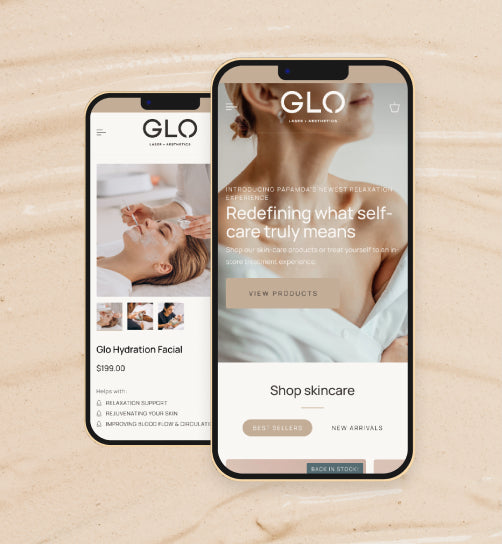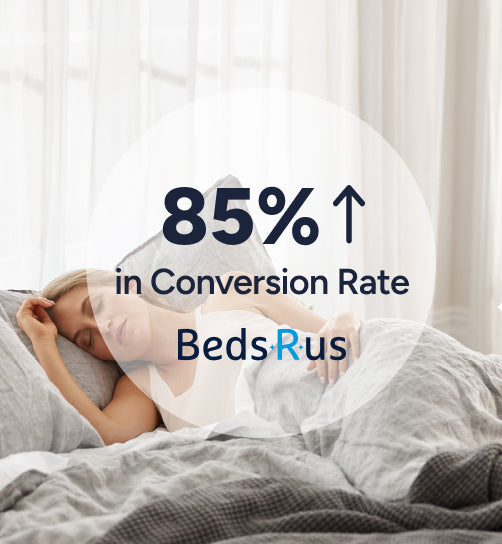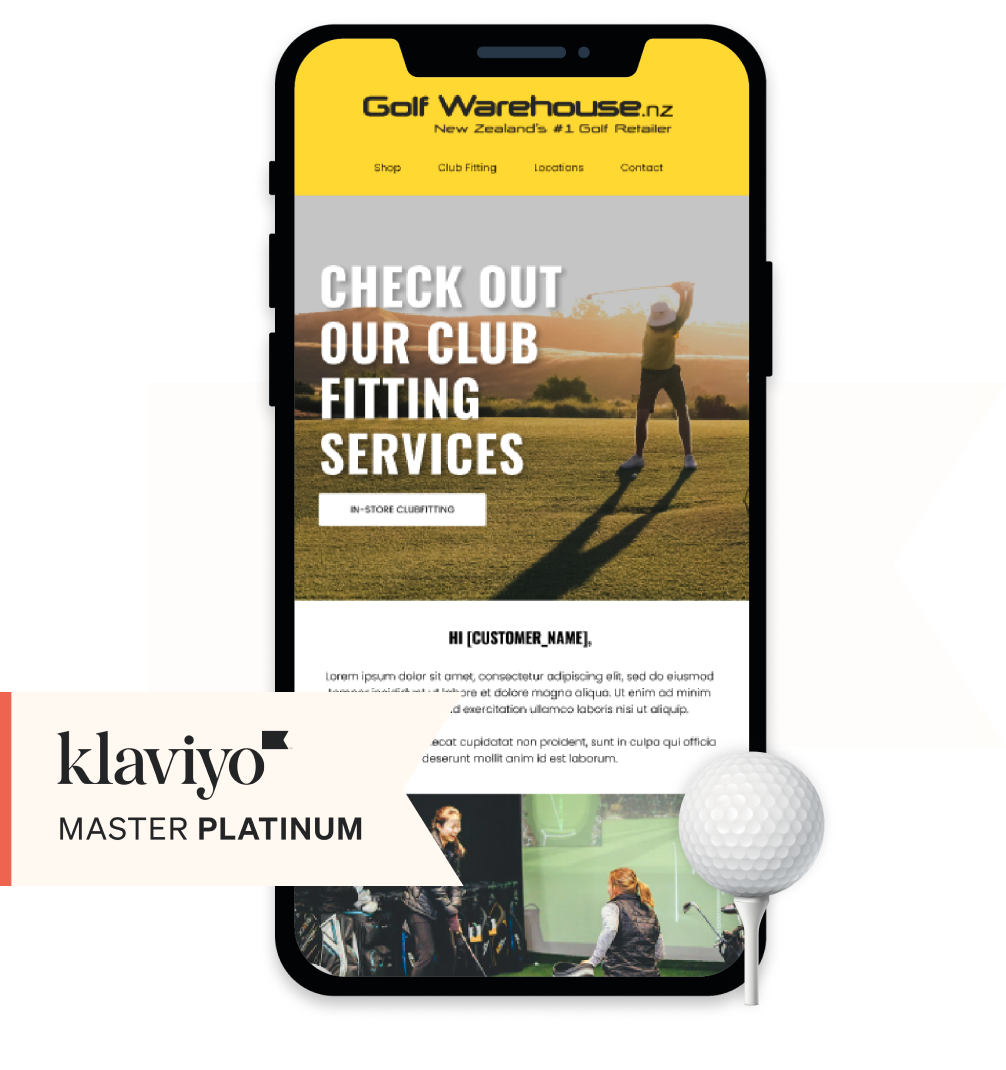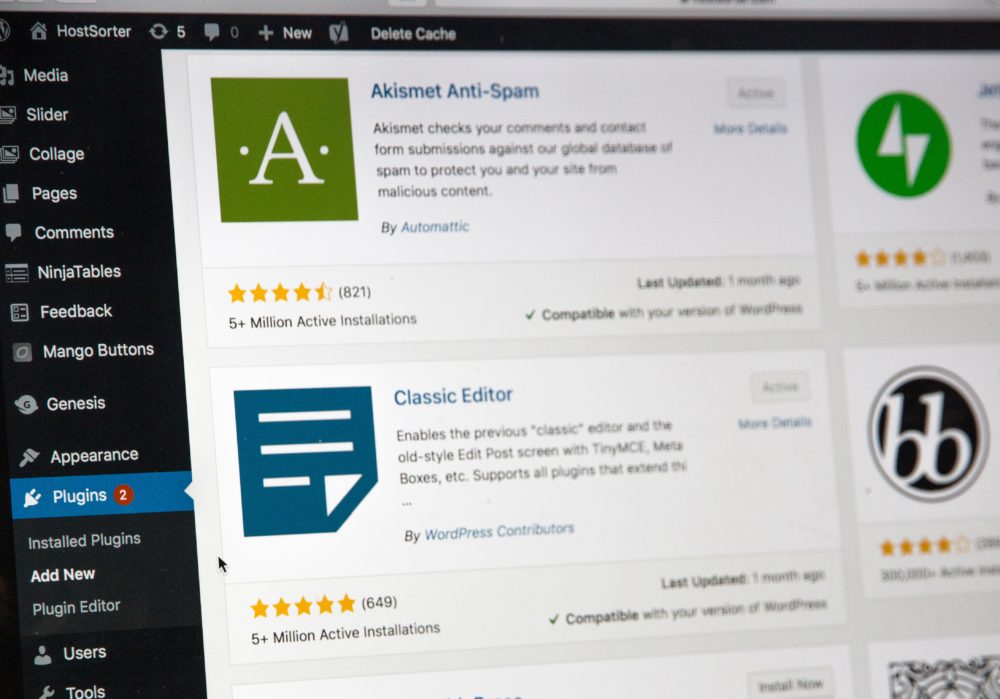Shopify’s new dynamic checkout button allows your shoppers to buy right from the product page! Making the overall online buying experience faster and easier than ever before.
When setting up the dynamic checkout button, you can choose to have it unbranded or branded. If you choose branded, your shopper will be shown the option to buy using either Paypal, Apple Pay, Google Pay, or Amazon Pay.
The payment option displayed depends on the type of device and browser your shopper is using.
With the branded dynamic checkout button activated, shoppers will be shown two buttons on the product page instead of one. The first button will be your standard ‘add to cart’ button. And the second button will say ‘buy with [payment method]’ instead.


If you have several payment options setup, these will be found under a link titled ‘more payment options’.
However, if you choose to have your dynamic checkout button unbranded, the button will say ‘buy now’ instead.
Clicking an unbranded dynamic checkout button will still skip the cart page and take your shopper straight to the checkout page.
Shoppers still have the option to go through the standard cart process by clicking the ‘add to cart’ button instead.
Things to watch out for when using Shopify’s dynamic checkout button
Apps:
If you have any apps installed that interact with the cart, convert currencies, or link to an external checkout – test the button functionality first as it’s skips the cart page and links directly to the shopify checkout page.
Multiple product variants:
if you offer, or your shoppers tend to buy several variants of your products, then the dynamic checkout may not be for you. This is because the dynamic checkout button only allows shoppers to buy a single variant of your product.
Cart attributes:
Do you offer gift wrapping, a delivery date, or need your shoppers to check a terms & conditions box? As these are typically found on the cart page, these details will not be available using the dynamic checkout button.
Multiple product variants:
The unbranded version uses the words ‘buy now’, so if you’ve changed your ‘add to cart’ text to ‘buy now’ or something similar, this may cause confusion on the product page.
Don’t see the dynamic checkout button on your store?
Call in the Shopify Experts
Not all themes have the functionality built in, and outdated themes won’t yet have the option.
Not sure what to do?
New Zealand’s #1 Shopify Experts can do the following (and more) for you:
- Set up your dynamic checkout button to show on product pages
- Show the button on specific product pages
- Add the button to a featured product section
- Or, hide the button on product pages & featured product sections
Zyber are web design specialists based in Auckland, New Zealand. Since 2009 we’ve been helping thousands of kiwis find their place online by building websites that convert. As New Zealand’s #1 Shopify Experts, there isn’t much wecan’t do!